Amazon Web Services (AWS) Command Line Interface (CLI)
Amazon Web Services (AWS) Command Line Interface (CLI) is a robust and versatile tool that empowers users to interact with AWS services through a command-line interface. While AWS Management Console offers a graphical user interface, AWS CLI provides a streamlined, scriptable approach to manage AWS resources, automate tasks, and enhance overall efficiency. Let's delve into the details of AWS CLI and explore how it can be a game-changer for cloud enthusiasts.
Key Features:
1. Cross-Service Interaction:
AWS CLI supports a myriad of AWS services, allowing users to interact seamlessly with resources across various domains. Whether it's EC2 instances, S3 buckets, or IAM roles, AWS CLI provides a unified interface for managing diverse services.
2. Scripting and Automation:
One of the standout features of AWS CLI is its scripting capabilities. Users can create scripts and automate complex tasks, enabling the execution of repetitive operations with minimal effort. This is particularly valuable for infrastructure as code (IaC) implementations and continuous integration/continuous deployment (CI/CD) pipelines.
3. Seamless Integration with SDKs:
AWS CLI is built on top of AWS SDKs, ensuring consistency and compatibility with programming languages like Python, Java, and JavaScript. This means that operations performed through AWS CLI are easily translatable to code, facilitating a smooth transition between command-line operations and programmatic approaches.
4. JSON Output and Querying:
AWS CLI provides the flexibility to retrieve output in various formats, with JSON being the default. This makes it easy to parse and integrate AWS CLI commands into scripts or other tools. Additionally, the --query parameter allows users to filter and format the output, tailoring it to specific needs.
Getting Started:
1. Installation:
AWS CLI can be installed on Windows, macOS, and Linux platforms. Installation guides for different operating systems are available in the AWS CLI documentation.
2. Configuration:
After installation, configuring AWS CLI involves setting up AWS access credentials, including the Access Key ID and Secret Access Key. The aws configure command prompts users to input these credentials along with other configuration details like the default region and output format.
Common Use Cases:
1. Resource Management:
- List EC2 Instances:sql
aws ec2 describe-instances - Create S3 Bucket:lua
aws s3api create-bucket --bucket my-bucket-name
2. Automation:
- Start/Stop EC2 Instances Based on Tags:css
aws ec2 start-instances --instance-ids i-xxxxxxxxxxxxxxcssaws ec2 stop-instances --instance-ids i-xxxxxxxxxxxxxx
3. IAM User Management:
- Create IAM User:sql
aws iam create-user --user-name my-user - Attach IAM Policy:arduino
aws iam attach-user-policy --user-name my-user --policy-arn arn:aws:iam::aws:policy/AmazonS3ReadOnlyAccess
Best Practices:
1. Secure Credential Management:
- Store AWS credentials securely using environment variables, AWS credential files, or AWS Identity and Access Management (IAM) roles.
2. Version Control:
- Include AWS CLI commands in version-controlled scripts to maintain a history of changes and ensure consistency.
3. Regular Updates:
- Keep AWS CLI updated to access the latest features, improvements, and compatibility with new AWS services.
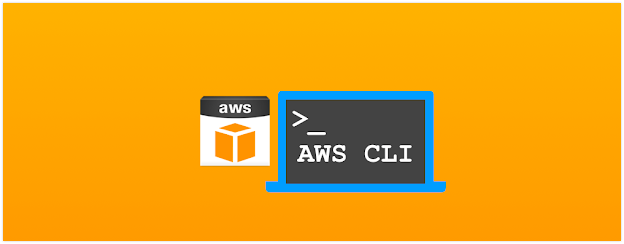

Comments
Post a Comment